The Hammer Setup Tutorial for Kreedz Climbing
Hello and thank you for downloading Kreedz
Climbing.
You are here to find out how to set up your Hammer to create levels
for the mod.
Without further delay, here we go then with 13 easy steps :
STEP
1
First thing we need to do is get steam running, open the Source SDK,
and then open Hammer.
Once Hammer loads, you should then click TOOLS, then OPTIONS :
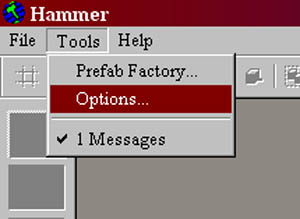
STEP 2
Here we stay on the main window of Game Configurations. To add a configuration
for kzmod you FIRST must create a configuration. To do this, you simply
click the edit button :
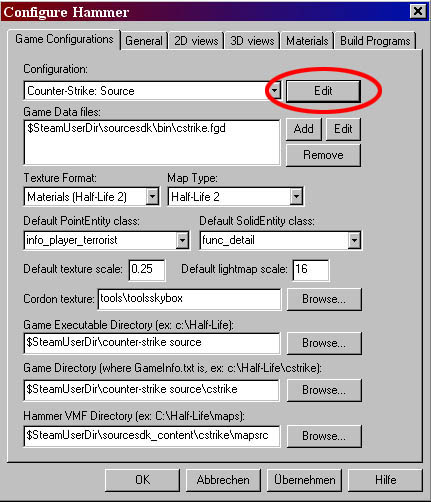
STEP 3
The Edit Game Configurations window appears and here you click ADD:
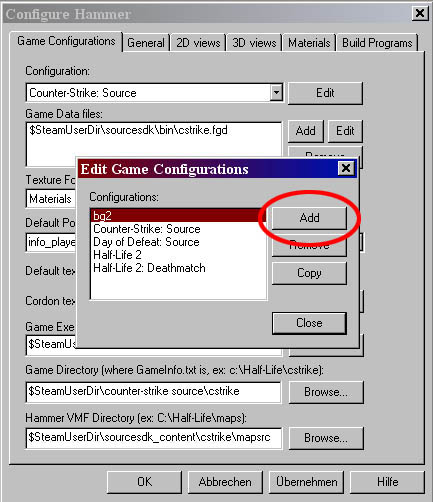
STEP 4
The next window pops up for naming your new configuration. You must
do 2 things here,
1. write "kzmod" in the space and, 2. click
the OK button :
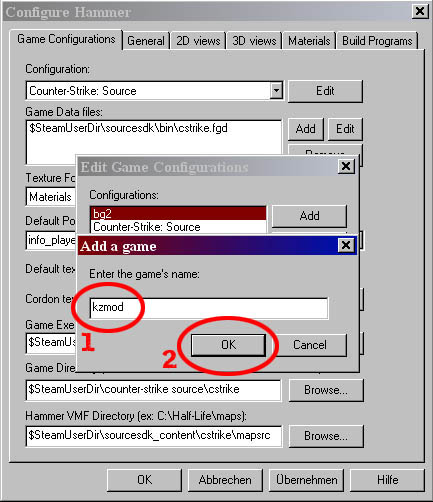
STEP 5
After clicking the OK button you will see kzmod in the list of configuration.
Select it and click "Close".
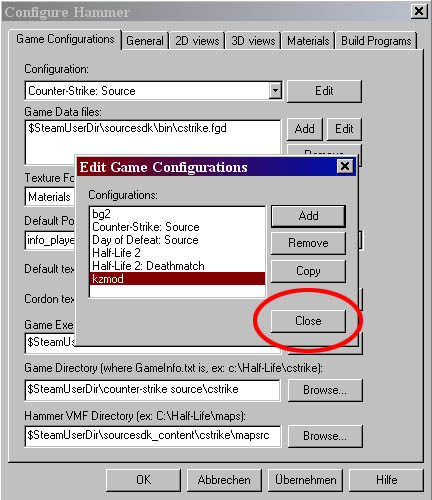
STEP 6
Once you have created a configuration, you must now choose it so we
can finish it. Click the little pull-down menu under "Configuration"
and select kzmod :
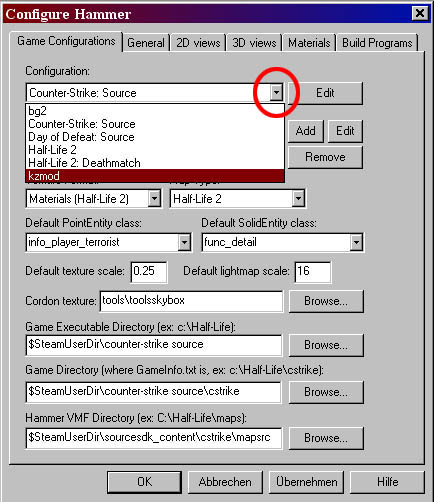
It should look like this right now :
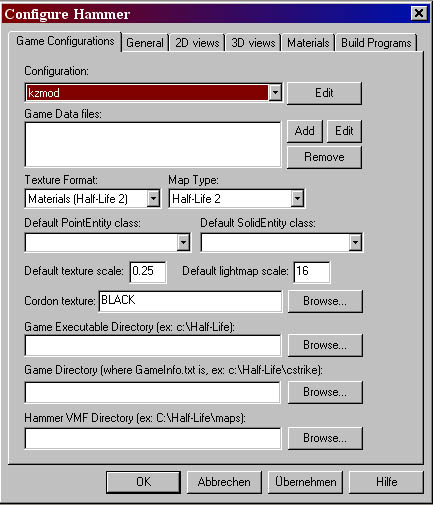
STEP 7
Next, we must locate the kzmod.fgd. Under "Game Data files",
click the ADD button. This takes you automatically to the sourcesdk/bin
folder where you simply look for the kzmod.fgd and select it. If the
fgd was not there, you can find it in the main kzmod folder. Just copy-paste
it into Steam/SteamApps/yournameoremail/sourcesdk/bin and try this step
again.
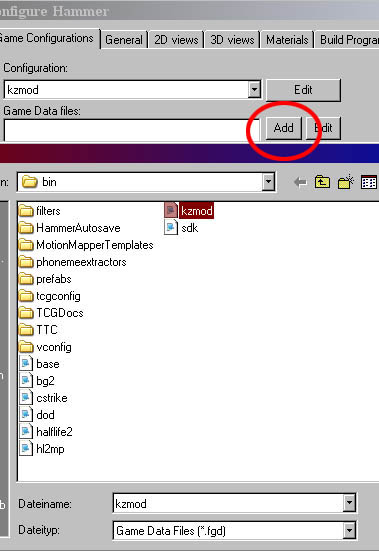
STEP 8
Next we set up your Default PointEntity class. Click the pull-down menu
for this and choose "light". It might not be the most used
point entity for you, but this is simply easier as it is in the middle
of the entire list of entities to choose from :
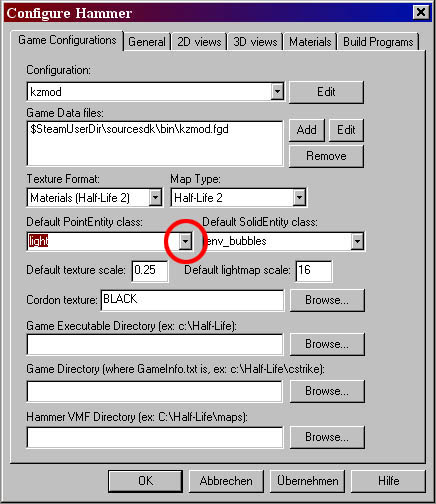
STEP 9
For the Default SolidEntity class you should choose func_detail. It
is the most powerful thing for a kzmod level designer. You will be hopefully
turning your jump blocks in groups of 5-15 into one single func_detail.
The func_detail is not rendered by the engine the way normal blocks
are but it still casts normal shadows (unlike the func_wall). The nicest
thing is that it greatly reduces your VIS compile times so you will
want to func_detail many things, as much as possible really.
Your window should look like this now:
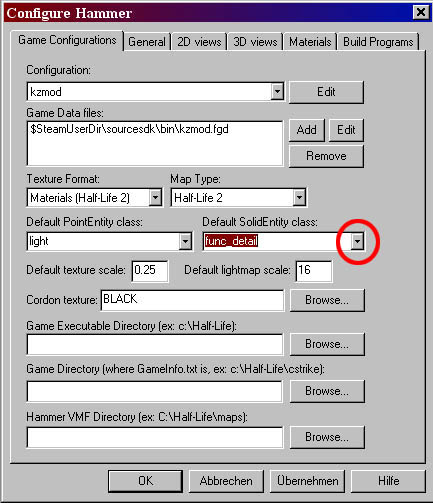
STEP 10
We must now tell Hammer where the game is. For Game Executable we are
looking for the folder where the Steam.exe is located. Click on "Browse..."
for this line and select the STEAM folder and click OK. If you write
the path to these next 3 things, or copy-paste it from somewhere, the
configuration willl not function properly, so therefore, you MUST use
the browse button for these next 3 things.
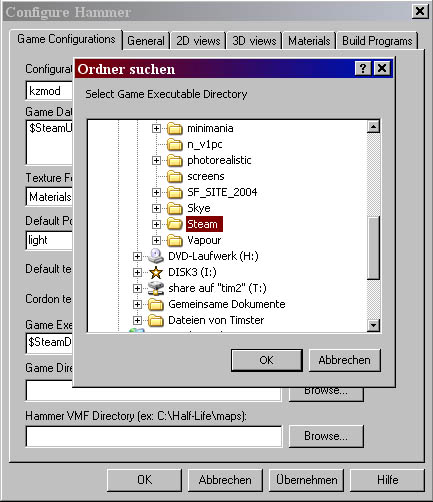
STEP 11
We have to inform Hammer where our game is so for Game Directory, it's
the kzmod folder. Steam/SteamApps/SourceMods/kzmod :
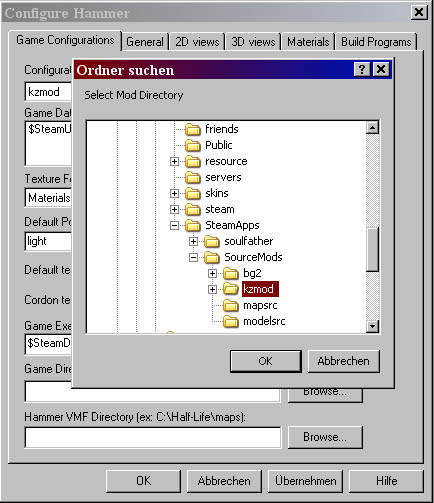
STEP 12
The Hammer VMF Directory is something you can do however you like. I
personally have created a folder in the SourceMods folder called "mapsrc"(map
source). This makes it easier to seprate your source files from final
products in the kzmod/maps folder. Wherever you will have your kzmod
vmf files, you will need to browse for it in this step. After you have
created that folder, you can Browse for it like this:
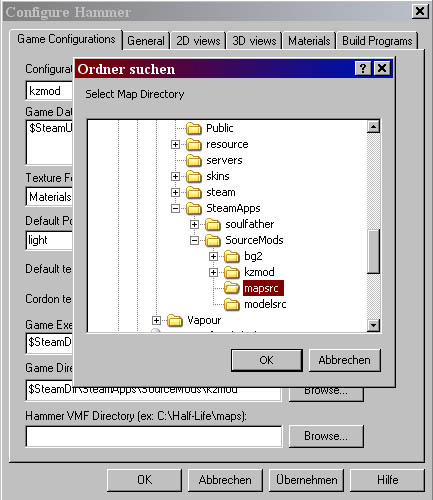
WOW !!! You have just set up Hammer for level designing
for the Kreedz Climbing mod !
Your configuration window should now look like this :
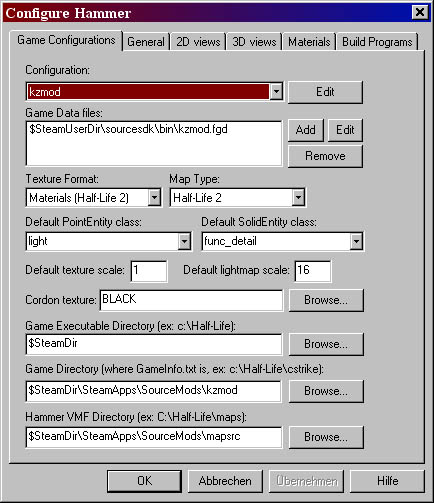
Ignore my default texture scale if you wish....I use 1 because most of the maps are very tall, and using .25, as for normal games, will look very funny from high up when the textures are tiled across a large open area....you willl see a lot of "boxes" that are ugly.
STEP 13
The final step is to let the Source SDK know which configuration it
should load Hammer with. If you map for CSS or HL2dm or even other games,
you can pre-choose the configuration before loading Hammer. I like this
function, of course, and so do you!!
Doing this properly, we 4 have 4 steps.
1. Close Hammer
2. Close the Source SDK
3. Open the Source SDK again
4. In the Source SDK window you can see "Current Game".
Click the pull-down menu and simply choose your new configuration for
kzmod.
If everything went well your SDK window should look like this:
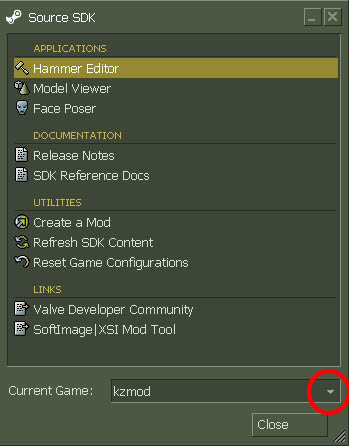
Now you can load up Hammer and begin creating some cool maps for Kreedz Climbing!
NOTE: It would be a good idea for you to name your finished products for the mod in the following manner:
For a normal jumping map: kz_mymapname (kz_cathedral)
For a surf-type map: kz_surf_mymapname (kz_surf_wicked)
Seprating them like this will make it easier for others to know what kind of map they are about to join when they are searching for servers running this game.
Happy Level Designing !!!
Tutorial written by SoUlFaThEr